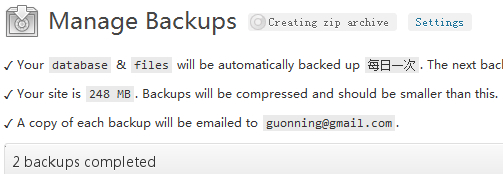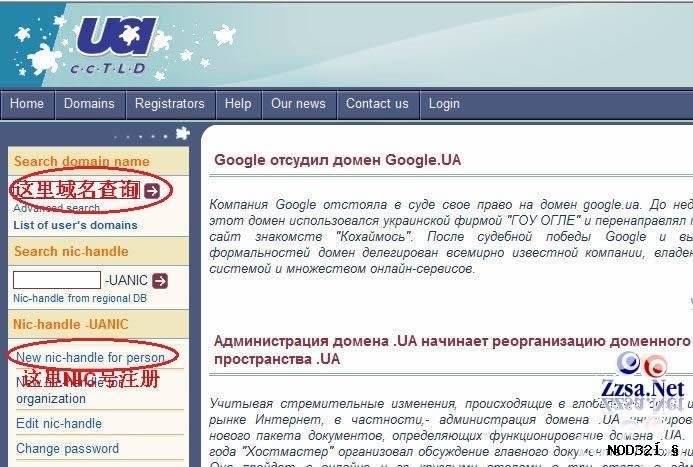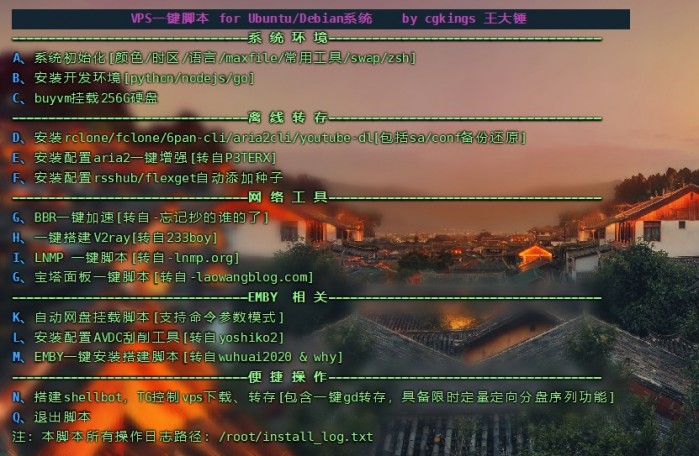CentOS 7/Debian 9 等新内核均已自带 BBR,直接启用,安全。
一、CentOS 7 启用原生Google BBR
(一)更新 CentOS 7 内核为支持 BBR 的内核
1、查看 Centos 内核
uname -r2、如果低于 4.10,则更新内核
rpm --import https://www.elrepo.org/RPM-GPG-KEY-elrepo.org
rpm -Uvh http://www.elrepo.org/elrepo-release-7.0-2.el7.elrepo.noarch.rpm
yum --enablerepo=elrepo-kernel install kernel-ml -y3、安装完成后,查看已安装的内核:
rpm -qa | grep kernel如果看到 kernel-ml-5.3.5-1.el7.elrepo.x86_64 字样的,即是成功。
4、更新开机启动
egrep ^menuentry /etc/grub2.cfg | cut -f 2 -d \'会看到类似这样的
CentOS Linux (5.3.5-1.el7.elrepo.x86_64) 7 (Core)
CentOS Linux (3.10.0-957.1.3.el7.x86_64) 7 (Core)
CentOS Linux (0-rescue-96820b9851c24560b5f942f2496b9aeb) 7 (Core)设置 CentOS Linux (5.3.5-1.el7.elrepo.x86_64) 7 (Core)为第一启动顺序(因为启动是从 0 开始计算)
grub2-set-default 05、重启系统
reboot(二)CentOS 7 启用 BBR
1、执行
echo 'net.core.default_qdisc=fq' | sudo tee -a /etc/sysctl.conf
echo 'net.ipv4.tcp_congestion_control=bbr' | sudo tee -a /etc/sysctl.conf
sysctl -p2、查看内核是否已开启 BBR
sysctl net.ipv4.tcp_available_congestion_control和
lsmod | grep bbr如果均显示 BBR 字样的,表示开启 BBR 成功。
二、Debian 9 启用原生Google BBR
1、修改系统变量
echo "net.core.default_qdisc=fq" >> /etc/sysctl.conf
echo "net.ipv4.tcp_congestion_control=bbr" >> /etc/sysctl.conf
2、保存生效
sysctl -p
3、查看内核是否已开启 BBR
sysctl net.ipv4.tcp_available_congestion_control
显示如下内容表示开启:
sysctl net.ipv4.tcp_available_congestion_control
net.ipv4.tcp_available_congestion_control = bbr cubic reno
4、通过上面的操作应该已经启动了 BBR。再看下 BBR 是否启动。
lsmod | grep bbr
显示以下即启动成功:
lsmod | grep bbr
tcp_bbr 20480 14本文为原创文章,版权归主机之家测评所有,欢迎分享本文,转载请保留出处!